Voice search has revolutionized the way we interact with technology, making it easier and more convenient to find information, control devices, and perform tasks using just our voice. However, there may be times when you encounter issues with voice search being blocked or not functioning properly. Whether you’re using a smartphone, smart speaker, or a voice-enabled application, this article will guide you through the steps to unblock voice search and ensure a seamless experience.
Understanding Voice Search
Voice search allows users to perform searches and commands using spoken language instead of typing. It utilizes speech recognition technology to convert spoken words into text, which is then processed to deliver relevant results. Popular platforms like Google Assistant, Siri, and Amazon Alexa have made voice search a staple in everyday technology use.
Common Reasons for Voice Search Being Blocked
Before diving into the solutions, it’s essential to understand why voice search might be blocked:
- Microphone Permissions: Many devices require explicit permission to access the microphone. If these permissions are not granted, voice search will not function.
- Network Issues: Voice search often relies on an internet connection. If your device is offline or experiencing connectivity issues, voice search may be unavailable.
- Software Glitches: Bugs or glitches in the application or operating system can hinder voice search functionality.
- Settings Configuration: Sometimes, specific settings may inadvertently disable voice search features.
- Device Compatibility: Not all devices support voice search, or they may require updates to function correctly.
Steps to Unblock Voice Search
1. Check Microphone Permissions
The first step in troubleshooting voice search issues is to ensure that your device has the necessary permissions to access the microphone.
- For Android Devices:
- Go to Settings > Apps > [Your Voice Search App] > Permissions.
- Ensure that the Microphone permission is enabled.
- For iOS Devices:
- Navigate to Settings > Privacy > Microphone.
- Check that the toggle for your voice search app is turned on.
2. Verify Internet Connection
Voice search requires a stable internet connection. Check your Wi-Fi or mobile data settings:
- Ensure that you are connected to the internet.
- Try switching between Wi-Fi and mobile data to see if the issue persists.
- Restart your router if you are using Wi-Fi.
3. Restart Your Device
Sometimes, a simple restart can resolve temporary glitches. Turn off your device completely, wait a few seconds, and then turn it back on.
4. Update Your Software
Outdated software can lead to compatibility issues. Make sure your device and voice search app are up to date:
- For Android: Go to Settings > System > System Update.
- For iOS: Go to Settings > General > Software Update.
- For Apps: Visit the Google Play Store or Apple App Store to check for updates for your voice search app.
5. Check App Settings
Sometimes, specific settings within the app can disable voice search features. Open the app and navigate to its settings to ensure that voice search is enabled.
6. Clear App Cache and Data
If you are still experiencing issues, clearing the app cache and data can help:
- For Android:
- Go to Settings > Apps > [Your Voice Search App] > Storage > Clear Cache and Clear Data.
- For iOS: You may need to uninstall and reinstall the app to clear its cache.
7. Reset Device Settings
If all else fails, consider resetting your device settings. This will not delete your data but will reset system settings to their defaults:
- For Android: Go to Settings > System > Reset Options > Reset Wi-Fi, mobile & Bluetooth.
- For iOS: Go to Settings > General > Transfer or Reset iPhone > Reset > Reset All Settings.
8. Consult Support Resources
If you’ve tried all the above steps and voice search is still blocked, it may be time to consult the support resources for your specific device or app. Check the official website or user forums for additional troubleshooting tips.
Conclusion
Voice search is a powerful tool that enhances our interaction with technology, but it can sometimes encounter obstacles. By following the steps outlined in this article, you can effectively unblock voice search and enjoy a smoother, more efficient experience. Whether you’re using it for quick queries, setting reminders, or controlling smart home devices, ensuring that voice search is functioning correctly can significantly enhance your daily tasks.