Voice search has become a convenient way to interact with devices, allowing users to search the web, control smart assistants, and perform tasks hands-free using spoken commands. However, sometimes voice search functionalities can become blocked or disabled due to browser settings, device permissions, or network restrictions. This article will guide you through the common ways to unblock voice search on your device so you can get back to using this helpful feature smoothly.
Common Reasons Voice Search Is Blocked
- Microphone access is disabled or blocked by your browser or device.
- Privacy or security settings are restricting voice input functionality.
- Internet connection or network firewall restrictions.
- Browser or app permissions have not been granted to access the microphone.
- Outdated browser or app versions that do not support voice search properly.
How to Unblock Voice Search on Different Devices
Unblocking Voice Search in Google Chrome
- Open Chrome and go to a site where you want to use voice search (for example, Google.com).
- Click the lock icon (🔒) or info icon (ℹ️) in the address bar near the website URL.
- Find the “Microphone” permission and check if it is set to “Allow”.
- If it’s set to “Block,” change it to “Allow”.
- Reload the page and test voice search again.
- Alternatively: Go to
chrome://settings/content/microphoneand ensure your preferred microphone is selected and sites can ask to use your microphone.
How to Enable Voice Search on Android Devices
- Open your device’s Settings app.
- Navigate to Apps & Notifications or Apps.
- Find your browser app (e.g., Chrome) or voice assistant app (Google Assistant).
- Tap Permissions and ensure the microphone permission is enabled.
- Restart the app and try voice search again.
How to Unblock Voice Search on iOS Devices (iPhone/iPad)
- Open the Settings app.
- Scroll down and tap the browser app or the app you use for voice search (e.g., Safari, Google).
- Tap Microphone and make sure it is toggled on.
- If using Siri or voice assistant, check under Settings > Siri & Search that the options are enabled.
- Restart the app or device if changes do not take effect immediately.
Troubleshooting Tips If Voice Search Remains Blocked
- Clear Cache and Cookies: Sometimes residual data can cause conflicts with permissions.
- Update Your Browser or App: Ensure you are using the latest version that supports voice search features.
- Check Network Restrictions: Firewalls or internet filters, such as on public networks or workplaces, may block voice data.
- Restart Your Device: A simple reboot can often resolve permission glitches.
- Try Another Browser or App: See if voice search works in another browser or dedicated voice assistant app.
Conclusion
Unblocking voice search usually involves ensuring that microphone permissions are enabled and that your device, browser, or app settings are properly configured to allow voice input. With the step-by-step instructions above, you should be able to restore your voice search functionality quickly. Enjoy the benefits of hands-free searching and voice commands with ease!