Google Voice Search is a convenient feature that allows users to perform searches and execute commands using their voice. While many find this functionality helpful, there may be instances where you want to disable or remove Google Voice Search from your device. Whether you’re concerned about privacy, prefer typing over speaking, or simply want to declutter your device, this article will guide you through the steps to remove Google Voice Search from various platforms.
Understanding Google Voice Search
Google Voice Search is integrated into various Google services and devices, including smartphones, tablets, and smart speakers. It uses advanced speech recognition technology to interpret spoken commands and provide relevant search results. While it can enhance user experience, some users may prefer to disable it for various reasons.
Steps to Remove Google Voice Search
1. Disabling Google Voice Search on Android Devices
If you’re using an Android device, you can disable Google Voice Search through the Google app settings:
- Step 1: Open the Google app on your Android device.
- Step 2: Tap on your profile icon in the top right corner.
- Step 3: Select Settings from the dropdown menu.
- Step 4: Tap on Voice.
- Step 5: Under the Voice Match section, toggle off the option for “Access with Voice Match”. This will disable the voice activation feature.
- Step 6: You can also go to Voice Search settings and turn off any additional voice search features.
2. Disabling Google Assistant
If you want to remove Google Voice Search entirely, you may consider disabling Google Assistant, which includes voice search functionality:
- Step 1: Open the Google app.
- Step 2: Tap on your profile icon and go to Settings.
- Step 3: Select Google Assistant.
- Step 4: Scroll down and tap on General.
- Step 5: Toggle off the Google Assistant option.
3. Removing Google Voice Search from iOS Devices
For iOS users, Google Voice Search is primarily accessed through the Google app. Here’s how to disable it:
- Step 1: Open the Google app on your iPhone or iPad.
- Step 2: Tap on your profile icon in the top right corner.
- Step 3: Select Settings.
- Step 4: Tap on Voice.
- Step 5: Disable the Voice Search feature by toggling off the relevant options.
4. Disabling Voice Search on Google Chrome
If you use Google Chrome and want to disable voice search capabilities, follow these steps:
- Step 1: Open Google Chrome on your computer.
- Step 2: Click on the three vertical dots (menu) in the top right corner.
- Step 3: Select Settings from the dropdown menu.
- Step 4: Scroll down and click on Privacy and security.
- Step 5: Click on Site Settings.
- Step 6: Under Permissions, find Microphone and click on it.
- Step 7: You can either block the microphone access for specific sites or toggle off the microphone access entirely.
5. Uninstalling the Google App
If you want to remove Google Voice Search completely, you can uninstall the Google app from your device:
- For Android:
- Go to Settings > Apps > Google > Uninstall.
- For iOS:
- Press and hold the Google app icon on your home screen until it jiggles.
- Tap the X icon or select Remove App to uninstall it.
6. Disabling Voice Search on Smart Speakers
If you have a Google Home or Nest device and want to disable voice search:
- Step 1: Open the Google Home app on your smartphone.
- Step 2: Tap on your device.
- Step 3: Tap on the Settings icon (gear icon).
- Step 4: Scroll down to More and select Device settings.
- Step 5: Toggle off the Voice Match feature to disable voice activation.
Conclusion
Removing or disabling Google Voice Search can be a straightforward process, depending on your device and preferences. Whether you want to enhance your privacy, reduce distractions, or simply prefer typing over speaking, the steps outlined in this article will help you effectively manage Google Voice Search on your devices. Remember that you can always re-enable the feature if you change your mind in the future. Enjoy a more tailored digital experience that suits