Voice search has become an integral part of our daily lives, allowing us to interact with our devices in a more natural and efficient way. However, there may be times when you find that your voice search feature is not functioning as expected. Whether it’s due to a software update, a change in settings, or a technical glitch, getting voice search back can be a straightforward process. In this article, we’ll explore several steps you can take to restore voice search functionality on your devices.
1. Check Your Device Settings
The first step in troubleshooting voice search issues is to check your device settings. Depending on the device you are using, the steps may vary:
For Android Devices:
- Open Settings: Go to the settings app on your device.
- Google Settings: Scroll down and select “Google.”
- Voice: Tap on “Voice” and ensure that “Voice Match” is enabled. This feature allows you to use voice commands to activate Google Assistant.
- Language Settings: Make sure the language settings are correct. If your device is set to a language that is not supported by voice search, it may not work.
For iOS Devices:
- Open Settings: Go to the settings app.
- Siri & Search: Tap on “Siri & Search” and ensure that “Listen for ‘Hey Siri'” is enabled.
- Language Settings: Check that Siri is set to the correct language.
2. Update Your Apps and Operating System
Outdated software can lead to functionality issues, including problems with voice search. Make sure that your operating system and any relevant apps are up to date.
For Android:
- Update Apps: Open the Google Play Store, tap on your profile icon, and select “Manage apps & device.” Update any apps that require updates.
- System Update: Go to Settings > System > System update to check for any available updates.
For iOS:
- Update Apps: Open the App Store, tap on your profile icon, and scroll down to see pending updates. Update any necessary apps.
- System Update: Go to Settings > General > Software Update to check for iOS updates.
3. Clear Cache and Data
Sometimes, accumulated cache and data can interfere with the performance of voice search. Clearing the cache and data for the relevant apps can help resolve these issues.
For Android:
- Open Settings: Go to Settings > Apps.
- Select Google App: Find and select the Google app.
- Storage: Tap on “Storage” and then select “Clear Cache” and “Clear Data.”
For iOS:
- iOS does not have a direct option to clear cache for individual apps. However, you can uninstall and reinstall the app to clear its cache.
4. Check Microphone Permissions
Voice search relies on your device’s microphone, so it’s essential to ensure that the necessary permissions are granted.
For Android:
- Open Settings: Go to Settings > Apps > Google.
- Permissions: Tap on “Permissions” and ensure that the microphone permission is enabled.
For iOS:
- Open Settings: Go to Settings > Privacy > Microphone.
- Check Permissions: Ensure that the app you are using for voice search has permission to access the microphone.
5. Restart Your Device
Sometimes, a simple restart can resolve many technical issues. Restart your device to refresh the system and potentially restore voice search functionality.
6. Reinstall the App
If voice search is still not working, consider uninstalling and reinstalling the app that you are using for voice search. This can help reset any settings that may have been altered.
7. Check for Hardware Issues
If you’ve tried all the above steps and voice search is still not functioning, there may be a hardware issue with your device’s microphone. Test the microphone by recording a voice memo or making a call. If the microphone is not working, you may need to seek professional repair services.
Conclusion
Voice search is a convenient feature that enhances the usability of our devices. If you find yourself unable to access voice search, don’t panic. By following the steps outlined in this article, you can troubleshoot and restore this functionality. If all else fails, consider reaching out to customer support for your device or the specific app you are using. With a little patience and persistence, you’ll be back to using voice search in no time.