Voice search technology has revolutionized the way we interact with our devices, allowing us to perform searches, send messages, and access information hands-free. However, many users may not know how to find or review their voice searches after they’ve been made. Whether you’re using Google Assistant, Siri, or another voice assistant, this article will guide you through the steps to find your voice searches and manage your voice data effectively.
Why Access Your Voice Search History?
Accessing your voice search history can be beneficial for several reasons:
- Review Past Searches: You can revisit previous queries and find information you may have forgotten.
- Manage Privacy: Understanding what data is stored can help you manage your privacy settings and delete any unwanted recordings.
- Improve Accuracy: By reviewing your voice searches, you can identify patterns and improve how you interact with your voice assistant.
How to Find Your Voice Searches
1. Google Assistant
If you use Google Assistant, your voice searches are saved in your Google account. Here’s how to access them:
- On Mobile Devices:
- Open the Google app on your smartphone.
- Tap on your profile picture in the top right corner.
- Select Search history.
- Here, you can view your voice searches, filter by date, and even delete specific entries.
- On Desktop:
- Go to the Google My Activity page.
- Sign in to your Google account if prompted.
- Use the search bar to filter by “Voice” or “Voice Search” to find your voice queries.
2. Siri (Apple Devices)
For users of Apple devices, Siri also keeps a record of your voice interactions. However, accessing this history is a bit different:
- On iPhone or iPad:
- Open the Settings app.
- Scroll down and tap on Siri & Search.
- Here, you can manage Siri’s settings, but note that Siri does not provide a direct history of voice searches. Instead, you can check your Safari history or use the Notes app to jot down important queries.
- On Mac:
- Open System Preferences.
- Click on Siri.
- Similar to iOS, there is no direct history, but you can check your browser history for any searches made via Siri.
3. Amazon Alexa
If you use Amazon Alexa, you can easily access your voice search history through the Alexa app:
- On Mobile Devices:
- Open the Alexa app.
- Tap on the More icon (three horizontal lines) in the bottom right corner.
- Select Activity.
- Here, you can view your voice interactions, including commands and questions asked.
4. Microsoft Cortana
For users of Microsoft’s Cortana, accessing voice search history is straightforward:
- On Windows 10:
- Open the Cortana app.
- Click on the Notebook icon.
- Select Manage Skills to see your interactions and voice commands.
Managing Your Voice Search Data
Once you find your voice searches, you may want to manage your data:
- Delete Specific Searches: Most platforms allow you to delete individual voice searches from your history.
- Clear All History: If you prefer, you can clear all your voice search history from the settings of your respective voice assistant.
- Adjust Privacy Settings: Review and adjust your privacy settings to control what data is stored and how it is used.
Conclusion
Finding your voice searches can enhance your experience with voice assistants and help you manage your data effectively. By following the steps outlined above for Google Assistant, Siri, Alexa, and Cortana, you can easily access your voice search history. Remember to regularly review and manage your voice data to maintain your privacy and improve your interactions with these powerful tools.