In an age where technology is seamlessly integrated into our daily lives, voice search has emerged as a powerful tool that enhances convenience and accessibility. Whether you’re looking to find information quickly, set reminders, or control smart home devices, voice search can make these tasks easier and more efficient. If you’re wondering how to turn on voice search on your devices, this article will guide you through the process step by step.
What is Voice Search?
Voice search allows users to perform searches and execute commands using their voice instead of typing. This feature is available on various devices, including smartphones, tablets, computers, and smart speakers. Voice search utilizes natural language processing (NLP) to understand spoken queries and provide relevant results.
How to Enable Voice Search on Different Devices
1. On Smartphones
For Android Devices:
- Open the Google App: Locate the Google app on your device and open it.
- Access Settings: Tap on your profile picture or the three horizontal lines in the bottom right corner to access the menu.
- Select Voice: In the settings menu, find and select the “Voice” option.
- Voice Match: Enable “Voice Match” to allow Google Assistant to recognize your voice. You may need to train the assistant by repeating a few phrases.
- Activate Voice Search: You can also enable “Hey Google” detection, allowing you to activate voice search hands-free.
For iOS Devices:
- Download the Google App: If you haven’t already, download the Google app from the App Store.
- Open the App: Launch the Google app.
- Access Settings: Tap on your profile picture in the top right corner and select “Settings.”
- Select Voice: Tap on “Voice” and enable “Voice Search.”
- Enable Siri Shortcuts: You can also set up Siri to work with Google Assistant for voice commands.
2. On Computers
For Google Chrome:
- Open Google Chrome: Launch the Chrome browser on your computer.
- Access Google Search: Go to the Google homepage.
- Microphone Icon: Look for the microphone icon in the search bar. If it’s not visible, ensure your microphone is connected and working.
- Allow Microphone Access: If prompted, grant Chrome permission to access your microphone.
- Start Voice Search: Click the microphone icon and speak your query to initiate voice search.
3. On Smart Speakers
For Google Home:
- Set Up Your Device: Ensure your Google Home device is set up and connected to your Wi-Fi network.
- Use Voice Commands: Simply say “Hey Google” or “OK Google” followed by your query. For example, “Hey Google, what’s the weather today?”
- Adjust Settings: You can customize voice settings through the Google Home app on your smartphone.
For Amazon Echo (Alexa):
- Set Up Your Device: Make sure your Echo device is set up and connected to Wi-Fi.
- Use Voice Commands: Say “Alexa” followed by your command or question. For example, “Alexa, play my favorite playlist.”
- Adjust Settings: Use the Alexa app to manage settings and customize voice responses.
Tips for Using Voice Search Effectively
- Speak Clearly: Enunciate your words to improve recognition accuracy.
- Use Natural Language: Phrase your queries as you would in a conversation for better results.
- Be Specific: The more specific your question, the more accurate the response will be.
- Check Settings: Regularly check your device settings to ensure voice search features are enabled and functioning correctly.
Conclusion
Voice search is a valuable feature that can simplify your life and enhance your interaction with technology. By following the steps outlined in this article, you can easily turn on voice search on your devices and start enjoying the convenience it offers. Whether you’re multitasking or simply prefer speaking to typing, voice search is a powerful tool that can help you navigate the digital world with ease. Embrace this technology and make your daily tasks more efficient.