Google Voice is a powerful communication tool that allows users to make calls, send texts, and manage voicemail through a single number. However, like any technology, it can sometimes encounter issues. If you’re experiencing problems with Google Voice, this article will guide you through common troubleshooting steps to help you resolve them quickly.
Common Issues with Google Voice
Before diving into troubleshooting steps, let’s identify some common issues users may face with Google Voice:
- Inability to make or receive calls
- Problems sending or receiving text messages
- Voicemail not working
- Issues with call forwarding
- Google Voice app crashing or freezing
Troubleshooting Steps
1. Check Your Internet Connection
A stable internet connection is crucial for Google Voice to function properly. If you’re using Wi-Fi, ensure that your connection is strong. You can test your internet speed using online tools like Speedtest.net. If your connection is weak, try the following:
- Restart your router.
- Move closer to the router.
- Switch to a different network if possible.
2. Update the Google Voice App
If you’re using the Google Voice app on your smartphone, ensure that it is updated to the latest version. Outdated apps can lead to performance issues. To update:
- For Android: Open the Google Play Store, search for Google Voice, and tap “Update” if available.
- For iOS: Open the App Store, go to your profile, and scroll to find Google Voice. Tap “Update” if available.
3. Clear App Cache (Android)
If you’re experiencing issues with the Google Voice app on Android, clearing the app cache can help:
- Go to Settings on your device.
- Tap on Apps or Application Manager.
- Find and select Google Voice.
- Tap on Storage and then select Clear Cache.
4. Check Google Voice Settings
Sometimes, the issue may lie within your Google Voice settings. Here’s what to check:
- Call Forwarding: Ensure that your call forwarding settings are correctly configured. Go to Google Voice settings and check the forwarding numbers.
- Voicemail Settings: Make sure your voicemail is set up correctly. You can access voicemail settings in the Google Voice app or on the website.
5. Restart Your Device
A simple restart can often resolve many issues. Restart your smartphone, tablet, or computer to refresh the system and clear temporary glitches.
6. Reinstall the Google Voice App
If the app continues to crash or freeze, consider uninstalling and reinstalling it:
- For Android: Long-press the Google Voice app icon and select “Uninstall.” Then, go to the Google Play Store to reinstall it.
- For iOS: Long-press the app icon, tap “Remove App,” and then reinstall it from the App Store.
7. Check Google Voice Status
Sometimes, the issue may not be on your end. Check the Google Workspace Status Dashboard to see if there are any outages or service disruptions affecting Google Voice.
8. Contact Google Support
If you’ve tried all the above steps and are still experiencing issues, it may be time to contact Google Support for further assistance. You can visit the Google Voice Help Center for troubleshooting guides and support options.
Conclusion
Troubleshooting Google Voice can be a straightforward process if you follow the steps outlined above. By checking your internet connection, updating the app, and reviewing your settings, you can often resolve common issues quickly. If problems persist, don’t hesitate to reach out to Google Support for help. With a little patience and the right approach, you can get back to enjoying the convenience of Google Voice.