Google Voice Search is a powerful tool that allows users to perform searches using voice commands, making it easier to find information quickly and efficiently. However, there may be times when you encounter issues with the feature, such as it not responding correctly or not recognizing your voice. In such cases, resetting Google Voice Search can help resolve these problems. This article will guide you through the steps to reset Google Voice Search on various devices.
Why Reset Google Voice Search?
Before diving into the reset process, it’s essential to understand why you might want to reset Google Voice Search. Common reasons include:
- Voice Recognition Issues: If Google Voice Search is not accurately recognizing your voice or commands.
- App Malfunctions: If the app is crashing or not functioning as expected.
- Privacy Concerns: If you want to clear your voice data for privacy reasons.
- Settings Changes: If you’ve made changes to settings that you want to revert.
How to Reset Google Voice Search on Android Devices
- Clear App Cache and Data:
- Open the Settings app on your Android device.
- Scroll down and select Apps or Application Manager.
- Find and tap on Google or Google App.
- Tap on Storage.
- Select Clear Cache and then Clear Data. This will reset the app and may resolve any issues.
- Re-enable Voice Search:
- Open the Google app.
- Tap on your profile picture or the More option (three dots) in the bottom right corner.
- Go to Settings > Voice > Voice Match.
- Toggle off Access with Voice Match and then toggle it back on. You may need to retrain the voice model.
- Update the Google App:
- Open the Google Play Store.
- Search for the Google app.
- If an update is available, tap Update. Keeping the app updated can fix bugs and improve performance.
How to Reset Google Voice Search on iOS Devices
- Clear App Cache:
- Unfortunately, iOS does not allow users to clear app cache directly. However, you can uninstall and reinstall the Google app to achieve a similar effect.
- Press and hold the Google app icon until it jiggles.
- Tap the X to delete the app.
- Go to the App Store, search for the Google app, and reinstall it.
- Re-enable Voice Search:
- Open the Google app.
- Tap on your profile picture in the top right corner.
- Go to Settings > Voice > Voice Match.
- Toggle off Access with Voice Match and then toggle it back on. You may need to retrain the voice model.
- Check for Updates:
- Open the App Store.
- Tap on your profile icon at the top right.
- Scroll down to see if there are updates available for the Google app. If so, tap Update.
Resetting Google Voice Search on Desktop
- Clear Browser Cache:
- If you use Google Voice Search on a web browser, clearing the browser cache can help.
- For Chrome, go to Settings > Privacy and Security > Clear Browsing Data. Select Cached images and files and click Clear data.
- Check Microphone Settings:
- Ensure that your microphone is working correctly and that the browser has permission to access it.
- Go to your browser settings and check the permissions for the microphone.
- Re-enable Voice Search:
- Visit the Google homepage and click on the microphone icon in the search bar.
- Follow the prompts to re-enable voice search and ensure your microphone is set up correctly.
Conclusion
Resetting Google Voice Search can resolve various issues related to voice recognition and app performance. Whether you’re using an Android device, an iOS device, or a desktop, the steps outlined above will help you reset the feature effectively. If problems persist after resetting, consider checking for updates or reaching out to Google Support for further assistance. With a little troubleshooting, you can get Google Voice Search back to working smoothly, allowing you to enjoy the convenience of hands-free searching once again.